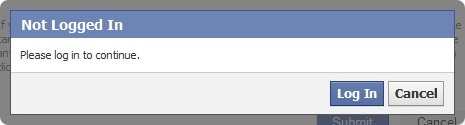In this tutorial we will look at the steps to take to permanently delete your Facebook account. There is a big difference between deactivating your account and actually deleting it, so bear that in mind.
- Deactivating means that your account will still be there on the servers indefinitely including all your data, but your information, images, Timeline etc will not be searchable by anyone. This can be reactivated at any time with everything fully restored.
- Deleting your account means that your user data will be completely wiped from the servers and any images or contacts will also be permanently removed. This cannot be undone, once the 14 period of expiry has passed. The 14 day expiry period is the amount of time that you have to leave your account alone for, for the deletion process to complete. This means also removing any apps you have associated with Facebook, so that you don’t inadvertently reactivate the account but commenting on another site that you had previously granted permissions to post to your wall, or required you to use your Facebook login to comment with etc. During the 14 day period it will be in deactivation mode (invisible to your friends).
This tutorial is dealing with permanently deleting your account, so make sure that if there is anyone that you only contact via Facebook, that they know how to get hold of you in the future (unless you don’t want them to of course)
Download your Facebook data (Skip to Revoke access to applications if you aren’t bothered with keeping a copy of your data, but note that you won’t be able to retrieve it once the account is deleted)
The first thing, you may want to do, is to download a copy of your Facebook data. When you download your information your file will include:
- Your profile (timeline) information (ex: your contact information, interests, groups)
- Wall (timeline) posts and content that you and your friends have posted to your profile (timeline)
- Photos and videos that you have uploaded to your account
- Your friend list
- Notes you have created
- Events to which you have RSVP’d
- Your sent and received messages
- Any comments that you and your friends have made on your Wall (timeline) posts, photos, and other profile (timeline) content
It will not include a backup of your contacts, so make sure you know how to reach people you may have met and want to keep in touch with.
To request a download of all of your Facebook data, go into your Account Settings (at the top right hand side of the Facebook page when logged in, hit the drop down arrow) and at the bottom you will see Download a copy of your Facebook data.
Once you click that link, you will be shown a small window stating that an email will be sent to you when your download is ready. Click OK
Select Start My Archive
Once that is done, wait for your confirmation email that will tell you that your download is ready. Don’t delete the account, before you download your data.
When you get the Your download is ready email, follow the link and you will have to re-enter your password and hit Continue
Now download it
and when it finished, move on to the next step…….
Revoke access to applications
Once you have downloaded your data, move on to the next step which is to revoke access to any and all applications that have access privileges to your account. (you may be surprised at how many do over time)
To do this select the drop down arrow again at the top right hand corner of the page, then Account Settings and select Apps on the left. This will show you all of the apps you currently have granted access to your Facebook account. Simply remove them one-by-one, by clicking on the x next to the word Edit.
For each one removed, you will get a confirmation that it has been removed.
That takes care of the apps on your Facebook, but don’t forget about the ones on your mobile. Start by uninstalling Facebook from your phone. It’s also probably a good idea to delete the password for Facebook on your browsers as well, just in case you accidentally click on a Facebook TinyURL on Twitter or somewhere and you accidentally reactivate it that way. That way at least it will prompt you for a password first instead of just logging you in. Also, remember not to click on any Facebook Like or Dislikes on other sites. This is another reason why deleting your Cache and password in your browser/s is a good idea.
Deleting the account
This is the main bit and is actually pretty straight forward. Select the drop down arrow again at the top right hand corner of the page, then Help Center. Select Trouble Using Facebook on the left
You should now see the Deactivating or deleting your account which is under Get Help with Settings. Select Deactivating or deleting your account
Half way down the next page you will see submit your request here. Click on that link
The next window is the Delete My Account window. Hit Submit
You will now have to re-enter your password again as well as the words/ letters in the captcha
That’s it. You should now see a Not Logged In window.
You should also receive an email informing you that you have requested a deletion.
That’s it. Don’t log in. Leave it for at least 14 days to complete the deletion process.
The above method does work as I have done this a couple of times now. Sorry if it was a bit long-winded, but I though it was important to cover the backing up of your data first and try to cover the important things. Hope that helps.
If you still want to use a social network, then why not give Google+ a go.? To be honest I much prefer it, as you have more control over noise, there’s a great interaction of different Google apps and it keeps getting better and better. Also, not so many idiots 😉